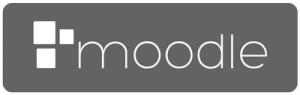Frequently Asked Questions
You must be signed in before accessing your courses.
Click 'Log in' above and enter your credentials.
Once signed in, look for the My Courses link at the top of the page.
All courses and units which are available to you will be shown on this page.
Your username is your student number (beginning with 'EC') followed by '@edinburghcollege.ac.uk'
For example:
ec1234567@edinburghcollege.ac.uk
Don't know your EC number? Contact apps@edinburghollege.ac.uk
Your default password on first login is 'changemeDDMMYYYY' where DDMMYYYY is your own date of birth.
If you were previously a student at Edinburgh College, your password will not have changed. If you cannot remember your password try resetting your password via Microsoft's self-service page. See here for more information.
Instructions: Reset a forgotten Microsoft account password
If you continue to have trouble with your password, you can contact the IT department for support.
- Visit the IT room on your campus (This is not possible at Midlothian Campus)
- Email itrequest@edinburghcollege.ac.uk
- Call IT Support on 0131-297-9090 between the hours of 8am and 4pm, Monday to Friday.
Only Edinburgh College Microsoft accounts will be able to access Edinburgh College's Moodle. If you're facing difficulties logging into Moodle because you are already signed into a different Microsoft account (personal, school, or workplace), you have two options to resolve this issue:
-
Sign Out of the Other Account: You can sign out of your other Microsoft account before logging into Moodle. Here's how:
- Go to Microsoft's official website and click on your profile icon at the top right corner.
- Select 'Sign out' from the dropdown menu.
- Once signed out, return to Moodle and try logging in with the Microsoft account intended for use with Moodle.
Use a Private Browsing Window: Alternatively, you can access Moodle through a private browsing window, which will not share cookies with your regular browser sessions. Here’s how you can do this:
- For Google Chrome: Open an Incognito window by clicking on the three dots at the top right corner and selecting "New incognito window."
- For Mozilla Firefox: Open a Private window by clicking on the three bars at the top right corner and selecting "New Private Window."
- For Microsoft Edge: Open an InPrivate window by clicking on the three dots at the top right corner and selecting "New InPrivate window."
Using a private or incognito window allows you to log into Moodle without signing out of your other accounts.
If you continue to experience issues, please c'sontact our technical support team for assistance.
moodle@edinburghcollege.ac.uk